Creating tasks via API
Creating a new task is similar to making a call to your Canvas, except that instead of passing yourcanvas_id, you’re going to pass your application_id.
Head to your Workstation App page and follow these steps:
1
Open Connect via API
At the top bar, click on the three dots on the right of your app’s title and select “Connect via API”.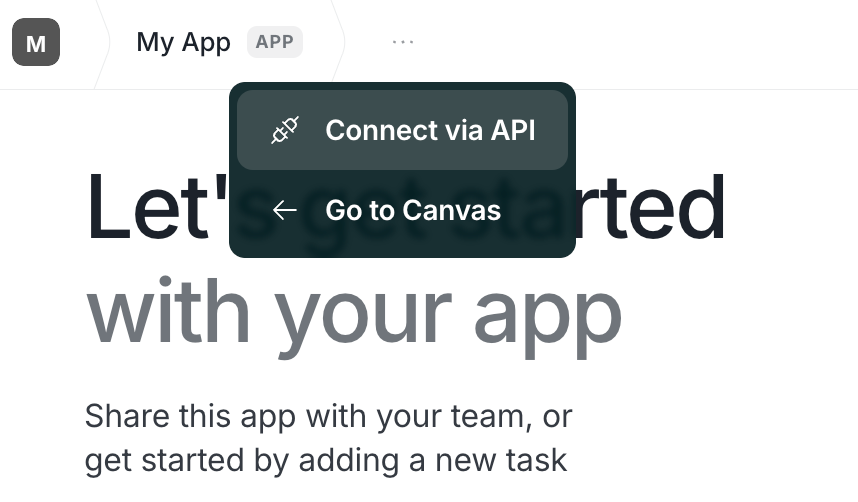
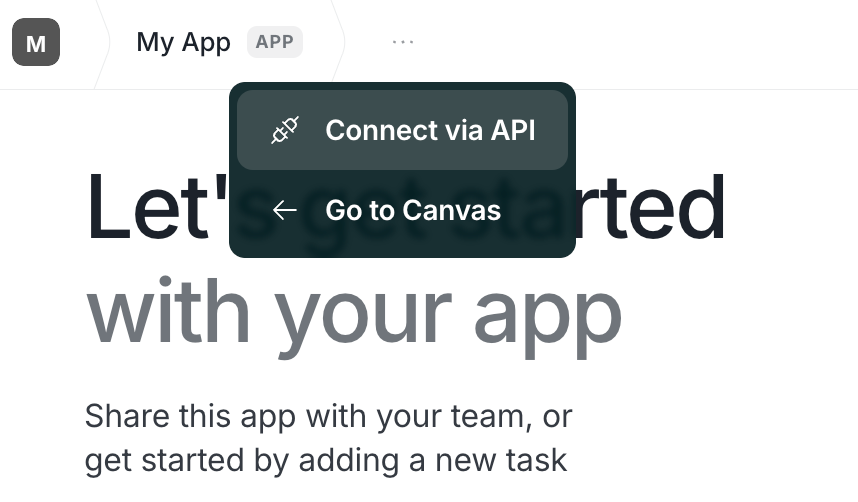
2
Get your app data
Here you will find all the necessary info to start creating tasks with our API. Choose your preferred language and use one of the snippets provided to get started!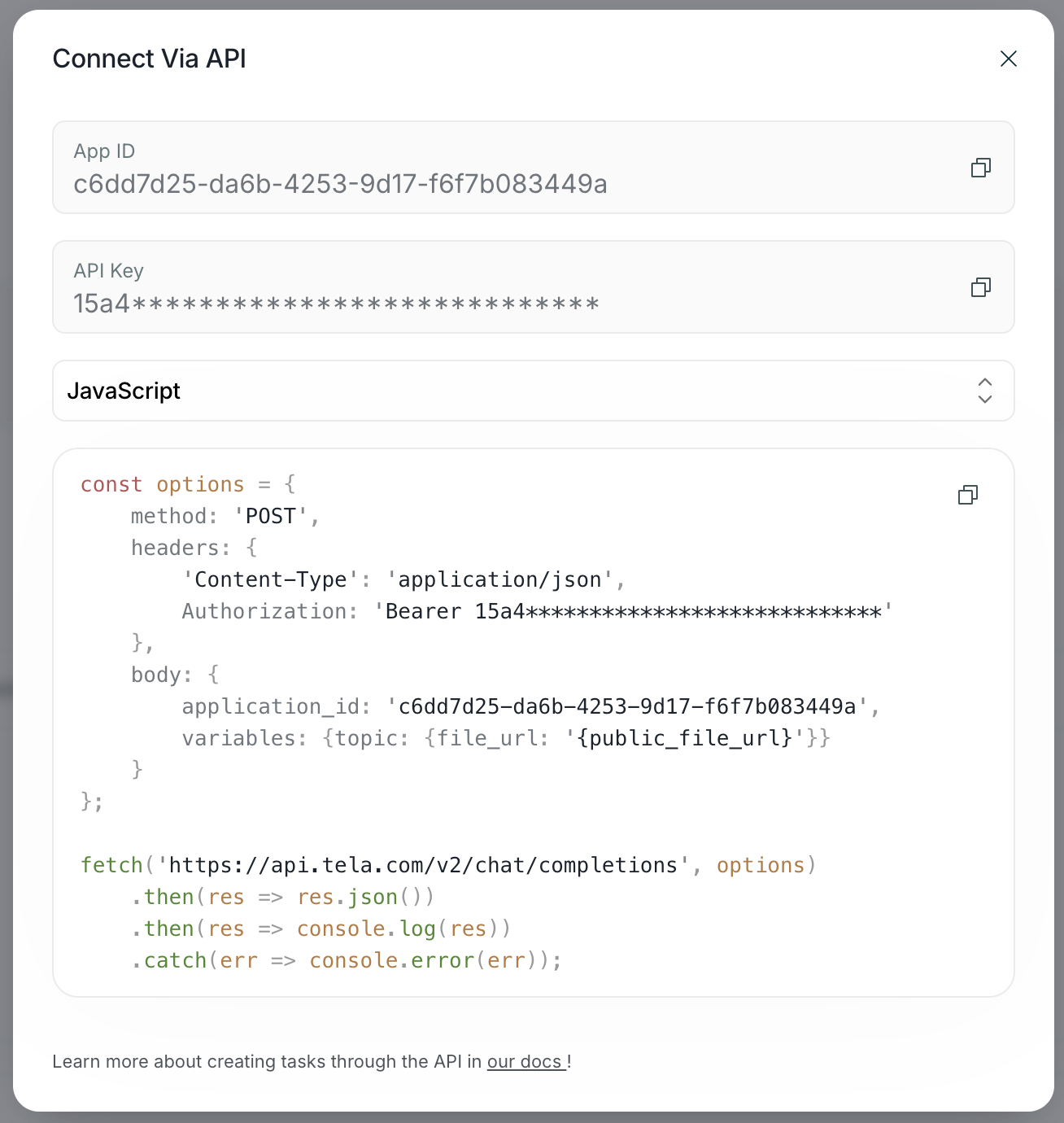
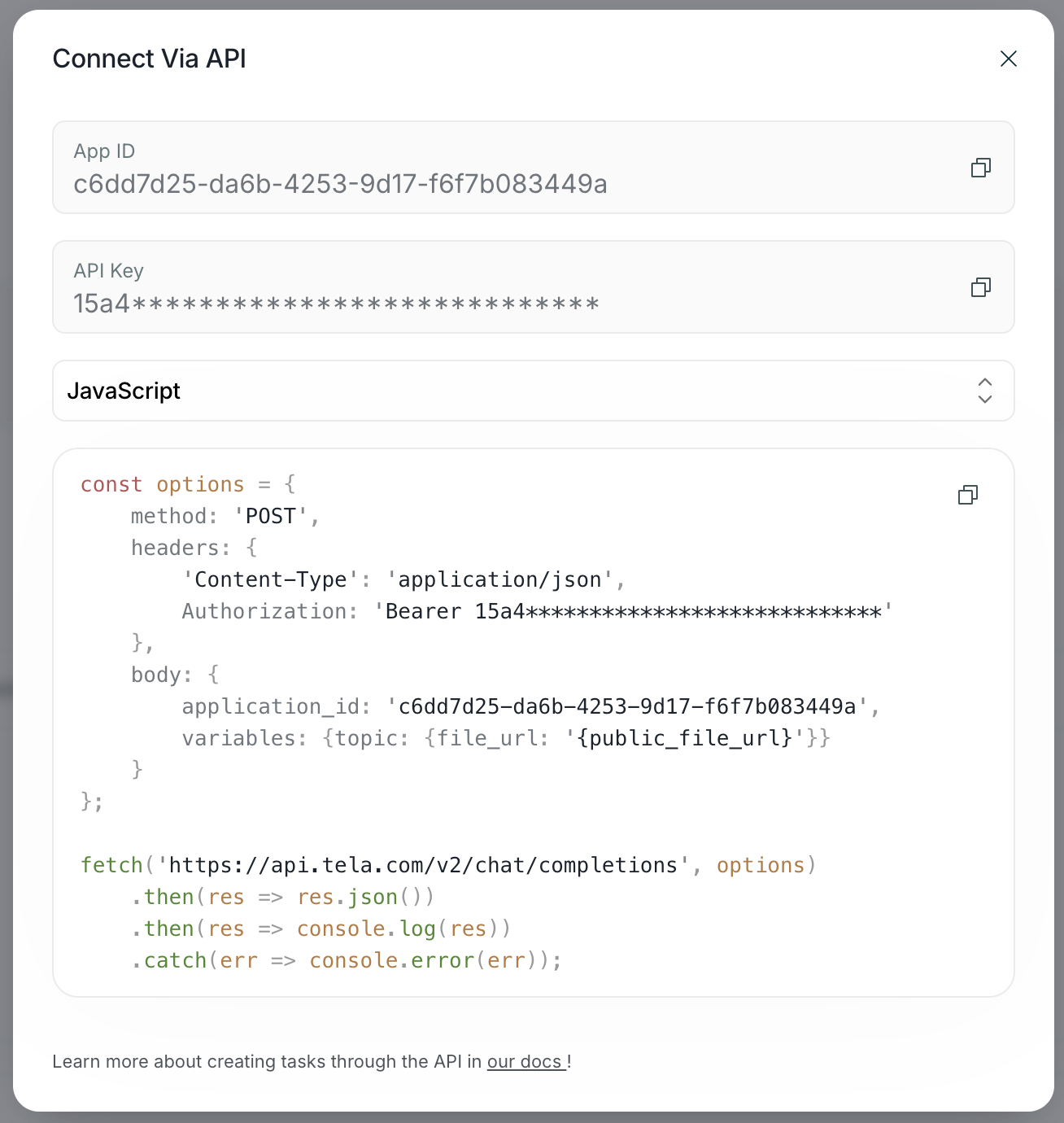
success response and the task will have a running status. You have two options for consuming the result of the task:
- Polling during execution
- Passing a webhook URL
Polling tasks during execution
You can do a simple polling until the status of the task changes to eithercompleted or failed. To poll the status of a task after creating it we can make a request to our API /task endpoint.
Passing a webhook URL
You can pass awebhook_url to your API call. This way you’ll receive a POST request in your endpoint when the task finishes.
Webhook Response Structure
When a task completes, your webhook endpoint will receive a POST request with the following structure:status: Can be “created”, “running”, “succeeded”, or “failed”input_content: Contains the variables and messages sent in the requestoutput_content: Contains the structured output from your Canvas, matching your defined output schemaraw_output: The raw output data in the format defined by your Canvas outputs
Fetching tasks
To retrieve tasks from an app, you can send aGET request to the /task endpoint. This endpoint supports various optional parameters for filtering and pagination:
Pagination parameters
limit: Number of results per response (default: 10, range: 1-100)offset: Starting position of results (default: 0)
Filtering parameters
status: Array of task statuses (options: “created”, “running”, “validating”, “completed”, “failed”)since: Start date for filtering tasks (format: timestamp or ISO 8601)until: End date for filtering tasks (format: timestamp or ISO 8601)approvedBy: Email of the user who approved the taskrevisionProcess: Type of revision received (options: “approvedWithRevisions”, “approvedDirectly”)promptApplicationId: ID of the application where the task was createdpromptVersionId: ID of the Canvas version used to create the taskids: Array of specific task IDs to retrieve
Sorting parameters
orderBy: Field to sort by (options: “name”, “reference”, “approvedAt”, “createdAt”, “updatedAt”, “id”, “status”, “approvedBy”, “createdBy”)order: Sort direction (options: “asc” or “desc”)